Account Setup & Management - Gemini Photo Guide
Complete guide to setting up and managing your Gemini Photo account using Google authentication.
Account Setup & Management
Setting up your Gemini Photo account is quick and straightforward. This guide will walk you through creating your account and managing your profile.
Creating Your Account
Sign Up with Google
- Navigate to the Gemini Photo Sign-Up page
- Click "Sign in with Google"
- Select your Google account
- Grant permissions when prompted
- You're all set! Your account is automatically created and verified
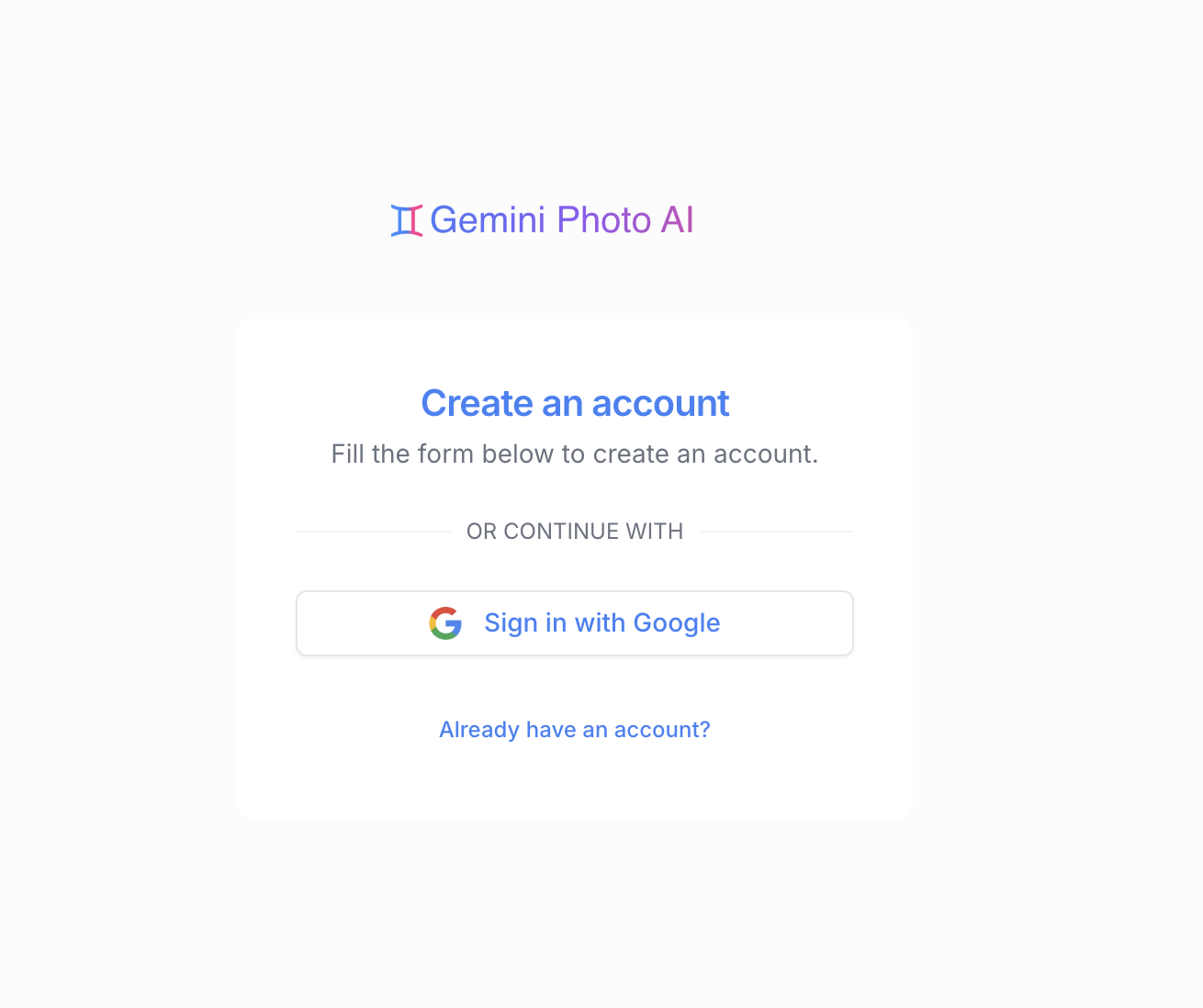
Signing In
To sign in to your existing account:
- Go to the Sign-In page
- Click "Sign in with Google"
- Select the same Google account you used to sign up
Managing Your Profile
Profile Settings
Access your profile settings from the account menu:
- Display Name: Customize how your name appears
- Email Address: View your email (synced from your Google account)
- Profile Picture: Your Google profile picture is automatically used
Subscription Overview
Gemini Photo offers subscription plans to unlock premium features:
- Premium AI Models: Access to advanced image generation and editing
- Full Prompt Library: Browse and use premium prompts
- Priority Support: Get help when you need it
- Early Access: Try new features before general release
Learn more about subscription plans and pricing.
Troubleshooting Account Issues
Can't Sign In?
- Make sure you're using the same Gemini Photo account you used to sign up
- Clear your browser cache and cookies
- Try signing in from an incognito/private window
- Check if your Gemini Photo account is active and accessible
- Contact support if issues persist
Gemini Photo Sign-In Issues?
If you're having trouble with Gemini Photo authentication:
- Ensure you're allowing pop-ups for the sign-in page
- Check your browser's privacy settings
- Try a different browser
- Make sure JavaScript is enabled
Getting Help
Need assistance with your account?
- Visit our FAQ section
- Check the troubleshooting guide
- Contact our support team
Next Steps
Now that your account is set up: