Prompt Enhancer Tool - AI-Powered Prompt Optimization
Learn how to use the Prompt Enhancer tool in Gemini Photo to automatically optimize your prompts for better image generation results.
Prompt Enhancer Tool
The Prompt Enhancer is an AI-powered tool that automatically optimizes your text prompts to help you achieve better image generation results. This guide explains how to use it effectively.
What is the Prompt Enhancer?
The Prompt Enhancer analyzes your prompt and suggests improvements to:
- Add missing style information
- Include quality modifiers
- Enhance descriptive details
- Optimize prompt structure
- Improve clarity and specificity
How It Works
- You enter your prompt
- The AI analyzes your description
- An enhanced version is generated
- You can use the enhanced prompt or keep your original
When to Use the Prompt Enhancer
Use It When:
- ✅ Your prompt is too simple or vague
- ✅ You're unsure about prompt structure
- ✅ You want to improve results quickly
- ✅ You're learning prompt writing
- ✅ You need professional-quality output
Consider Manual Writing When:
- ✅ You have a very specific vision
- ✅ You're experienced with prompt writing
- ✅ You want full control over every detail
- ✅ Your prompt is already well-optimized
How to Use the Prompt Enhancer
Step-by-Step Process
1. Enter Your Prompt
- Type your image description in the prompt field
- Even a simple prompt works as a starting point
2. Click "Enhance Prompt"
- The button is located near the prompt input
- Wait a few seconds for processing
3. Review the Enhanced Version
- A dialog or popup shows the enhanced prompt
- Compare it to your original
4. Choose Your Option
- Use the enhanced prompt
- Keep your original
- Manually edit either version
5. Generate Your Image
- Click "Generate" with your chosen prompt
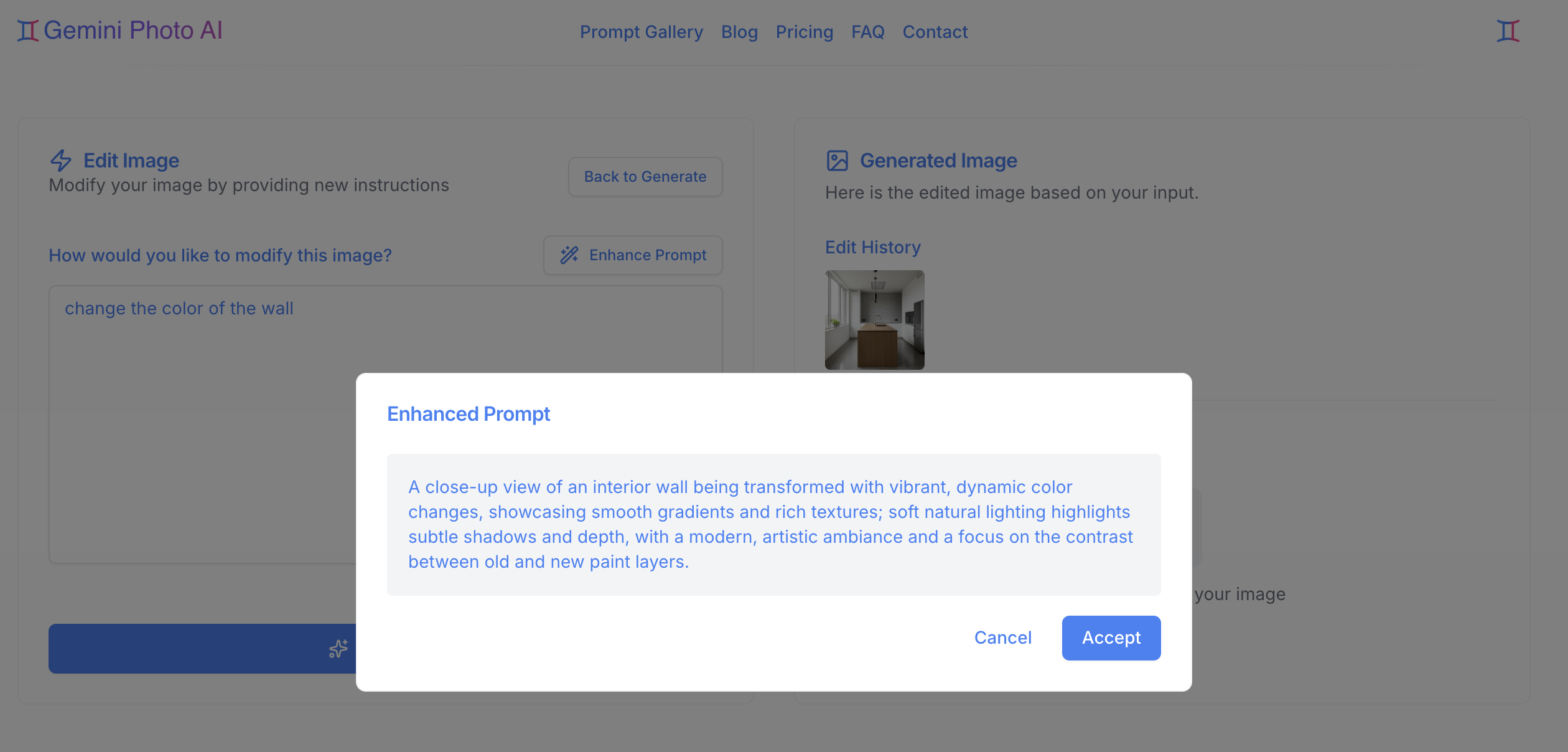
Examples: Before and After
Example 1: Simple Prompt
Original:
a dog
Enhanced:
A photorealistic portrait of a friendly golden retriever dog, detailed fur texture, natural lighting, professional photography, high quality
Improvements:
- Added style modifier (photorealistic)
- Specified breed and characteristics
- Added lighting information
- Included quality modifiers
Example 2: Landscape
Original:
mountain sunset
Enhanced:
A breathtaking mountain landscape at sunset, golden hour lighting, dramatic sky with clouds, serene atmosphere, photorealistic, detailed, high quality
Improvements:
- Enhanced descriptive language
- Added lighting details (golden hour)
- Included atmospheric elements
- Added quality modifiers
Example 3: Product
Original:
coffee cup
Enhanced:
A modern ceramic coffee cup on a wooden table, professional product photography, soft natural lighting, minimalist composition, high quality, detailed
Improvements:
- Added context (table setting)
- Specified photography style
- Included lighting information
- Added composition details
Tips for Best Enhancement Results
1. Start with a Clear Subject
Even a simple subject helps:
- "a cat" → Better than "something"
- "a landscape" → Better than "nature"
- "a portrait" → Better than "person"
2. Include Basic Style Preference
Mention if you want:
- Realistic or artistic
- Specific style (anime, 3D, etc.)
- Quality level desired
3. Review Enhancements Carefully
- Check if the enhanced version matches your vision
- Make manual adjustments if needed
- Don't accept changes that alter your intent
4. Use as a Learning Tool
- Study how prompts are enhanced
- Learn what makes prompts effective
- Apply insights to future prompts
Manual vs Enhanced Prompts
When Manual Writing Works Better
You have specific requirements:
- Exact style preferences
- Specific color palettes
- Particular composition needs
- Unique artistic vision
You're experienced:
- You understand prompt structure
- You know what modifiers to use
- You can write optimized prompts yourself
When Enhancement Helps
You're learning:
- New to prompt writing
- Unsure about structure
- Want to see best practices
You want quick results:
- Need optimized prompt fast
- Don't want to think about details
- Want professional output
Combining Manual and Enhanced
Hybrid Approach
- Write your base prompt manually
- Use enhancer to see suggestions
- Manually refine the enhanced version
- Add your specific requirements
Example Workflow:
Step 1 - Your Prompt:
A futuristic city
Step 2 - Enhanced:
A futuristic cityscape, modern architecture, dramatic lighting, detailed, high quality
Step 3 - Your Refinement:
A futuristic cityscape at night, neon lights, cyberpunk style, rain-soaked streets, dramatic lighting, detailed, vibrant colors, professional digital art
Common Enhancement Patterns
The enhancer typically adds:
Style Information
photorealisticfor realistic images- Style modifiers for artistic images
- Quality indicators
Technical Details
- Lighting conditions
- Composition notes
- Quality modifiers
Descriptive Enhancements
- More vivid language
- Specific characteristics
- Atmospheric details
Limitations
What the Enhancer Can't Do
- Read your mind about specific artistic choices
- Know your exact color preferences
- Understand unique creative visions
- Replace your creative input entirely
Best Results Come From
- Clear original prompts
- Your creative vision
- Combining enhancement with manual refinement
- Understanding what you want
Practice Exercises
Exercise 1: Basic Enhancement
Start with: "a cat" Enhance it and review: What did it add? Refine manually: Add your specific preferences
Exercise 2: Style-Specific
Start with: "a portrait" Enhance it: See what style it suggests Adjust: Change to your preferred style
Exercise 3: Complex Scene
Start with: "a city at night" Enhance it: Review the improvements Customize: Add your specific details
Troubleshooting
Enhancer Not Working?
- Check your internet connection
- Verify your prompt isn't empty
- Try a simpler prompt
- Refresh the page if needed
Results Not Better?
- The enhancer is a tool, not a guarantee
- Try manual refinement
- Experiment with different base prompts
- Learn from enhancement patterns
Next Steps
Use the Prompt Enhancer as a helpful tool in your creative workflow, but remember that your vision and creativity are what make your images unique!